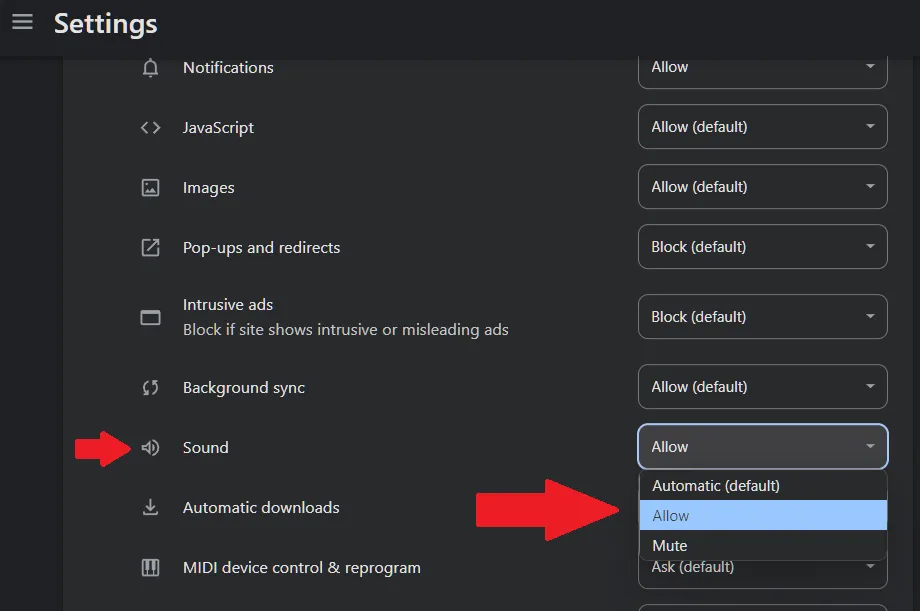Download the App
Say the Time is available on multiple platforms for use on multiple devices.
-
Go to app.saythetime.com to sign-up or sign-in to Say the Time.
-
You may be asked permission to Show notifications. Click Allow.
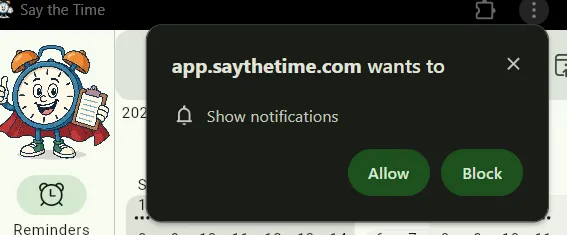
-
Click the Install Say the Time button in the toolbar at the top.
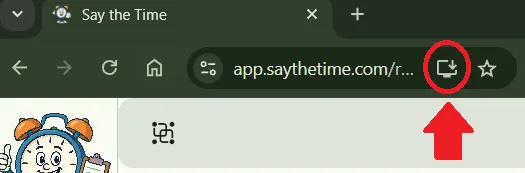
-
Click Install. Say the Time will now be installed on your computer. You’ll see a new icon on your taskbar.
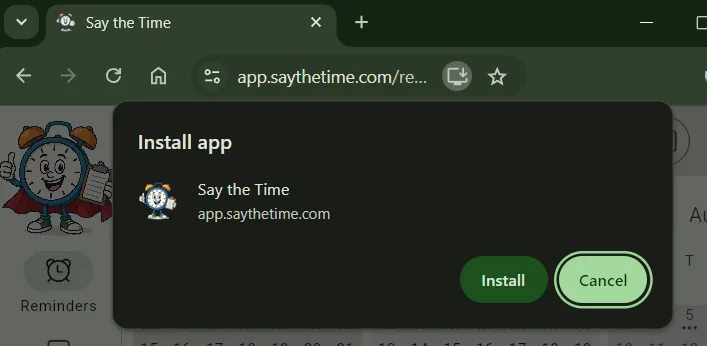
-
Right-click on the Say the Time taskbar icon and choose Pin to taskbar.
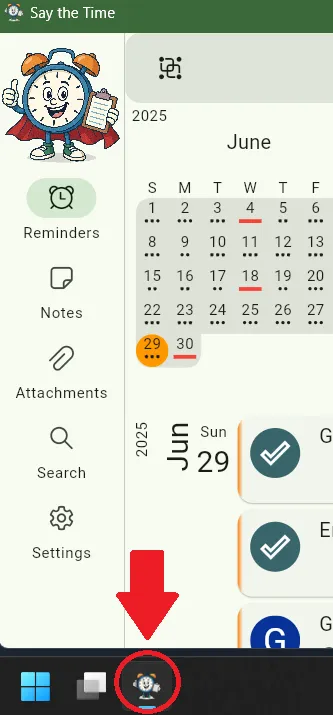
-
In the Say the Time window, click the three vertical dots at the top. Choose App info, then choose Settings.
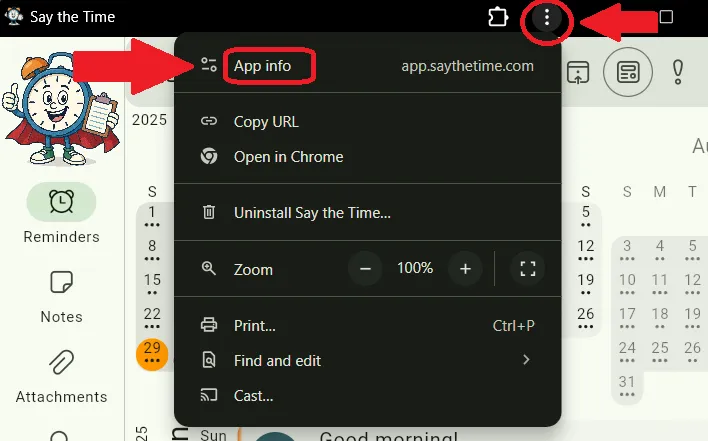
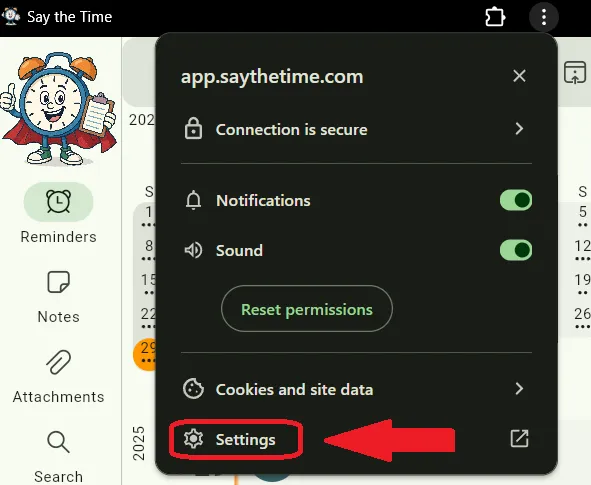
-
Enable the first option to Start app when you sign in. Then, click More settings and permissions.
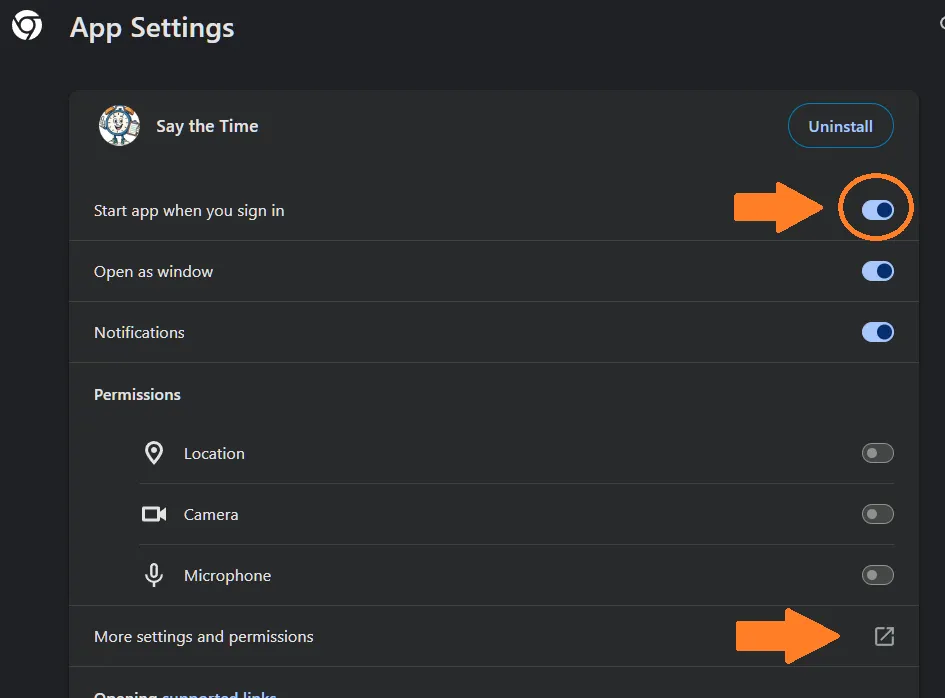
-
Scroll down to the Sound option, and change the setting to Allow.